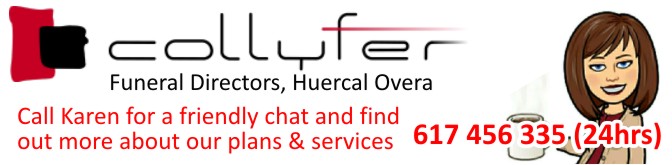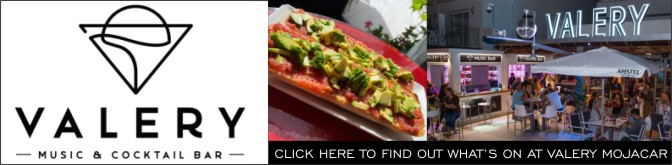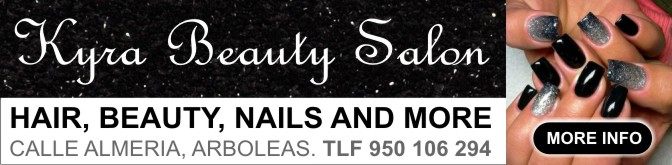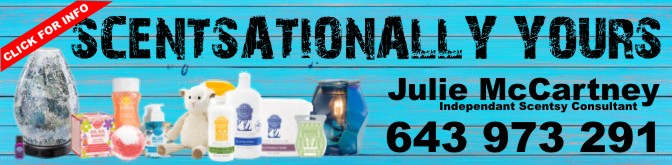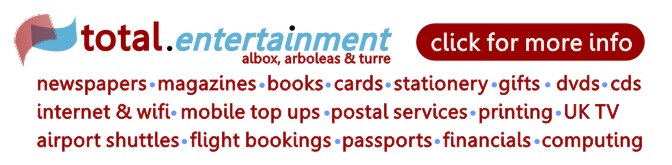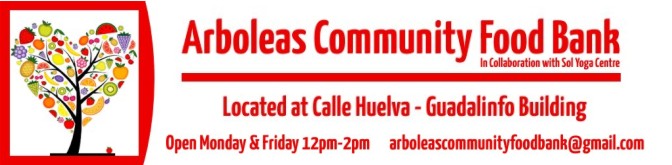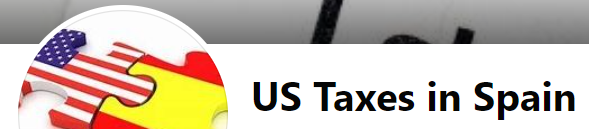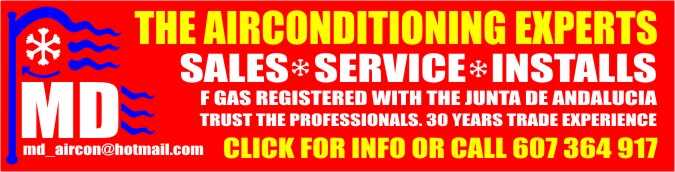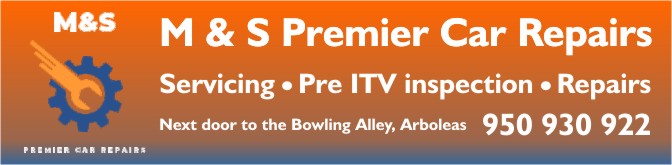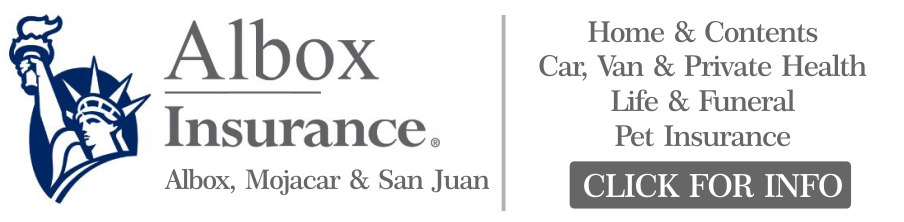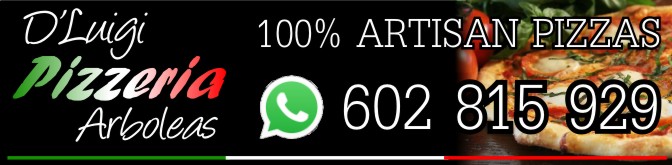It's quite easy to setup Almeria Radio to play via your IPTV box, you just need to add an IPTV channel in the hidden menu on most MAG Boxes.
Step 1. On your IPTV box go to SETTINGS and press OK on your remote control.

Step 2. Scroll down until you find the option 'Go to the inner portal', and click OK.

Step 3. You will be asked if you want to confirm. It doesn't break anything and does not interfere with your normal IPTV interface so don't worry. Just click OK on the remote.

Step 4. When the inner portal loads, you will see the following screen.

Step 5. Using the navigation buttons on your remote, navigate until 'IPTV Channels' is highlighted and click OK on your remote.

Step 6. The IPTV screen will load up, and normally it is empty so it will just be a black screen with some empty areas.
Step 7. You have two options at the bottom, Exit or Menu. You cannot click these. You need to use the remote.
Step 8. Press the MENU button on your remote. It looks like this....

Step 9. A hidden menu will appear. Scroll down using your navigation buttons on your remote until you see 'Add IPTV Channel' Press OK on your remote.

Step 9. It will now prompt you to add your new channel. You have two boxes and you can use the buttons on your remote to navigate up or down.

Step 10. When the first box is highlighted it turns yellow. You may get the odd complaint popping up about the field being invalid, but just click OK and ignore it.
Step 11. While the 1st box is highlighted in yellow, press the KEYBOARD button on your remote...

Step 12. Enter Almeria Radio. Press the KEYBOARD button to exit editing.
Step 13. Navigate down to the next empty field so it highlights in yellow and then press the KEYBOARD button on your remote again (see step 11).
Step 14. Enter http://stream.almeriaradio.live:8000/almeriaradio. This may a take a while so be patient. Press the KEYBOARD button to exit editing.
Step 15. Press the OK button on your remote to save. If you did everything correctly you will get the screen below. If not, go back to step 9.
Step 16. Press OK on your remote to start the channel playing.

To exit the portal and return to your normal IPTV menu simply press The HOME button (a small house picture) on your remote, and then press it again. You will be asked it you want to leave the portal and return to your normal System Interface. Press OK.
Your IPTV box will reload your normal IPTV Interface.
When you wish to listen again, simply repeats steps 1 to 6. This time rather than blank IPTV stations, Almeria Radio will be listed. Just press OK to listen and follow the final steps above again to exit when finished.